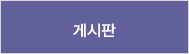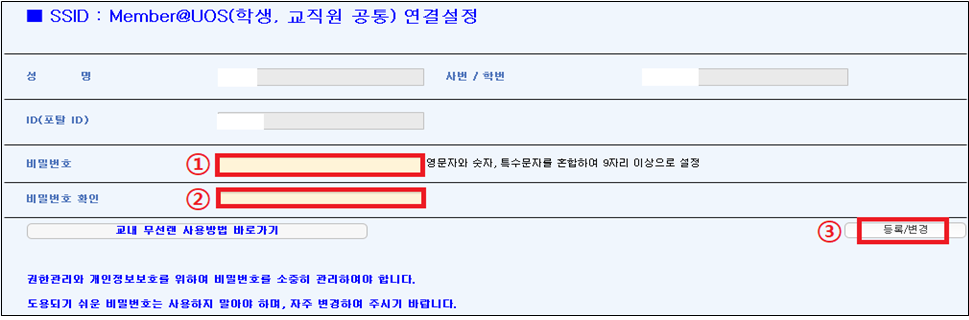![]() Home > ITHelpDesk/공지사항
Home > ITHelpDesk/공지사항
| 제목 | Wi-Fi 노트북 이용방법 (국문, English ver.) | |||||||||||||||||
|---|---|---|---|---|---|---|---|---|---|---|---|---|---|---|---|---|---|---|
| 작성자 | 강지은 | 작성일 | 2018-10-10 | |||||||||||||||
| 작성부서 | 전산정보과 | |||||||||||||||||
|
강의실, 세미나실 등 교육공간의 무선인터넷 품질을 향상시키기 위한 『무선네트워크 개선 및 확대 구축 사업』이 완료되어 2018. 10. 15.(월)부터 교내 전 지역에 신규 와이파이 서비스가 시행 될 예정입니다. 노트북에서 설정 변경 후 무선 인터넷을 사용하시기 바랍니다.
1. 교내 구성원(학생, 교직원) 노트북 이용방법
(2) 참고사항:
① Window 7 이하: 첨부파일의 WiFi Program을 바탕화면에 설치 ⟶ 압축풀기 ⟶ 파일 드래그하여 바탕화면으로 옮기기 ⟶ 파일실행 ⟶ 연결
* 파일 실행 후에는 파일 삭제해도 와이파이 연결 가능
② Window 8 이상: member@UOS 바로 사용 가능
2. 교내 구성원(학생, 교직원) 비밀번호 설정
(2) 학생: 대학행정 ⟶ 학교생활 ⟶ 무선인터넷등록처리 ⟶ (신)무선인터넷등록처리
자세한 안내는 아래 홈페이지를 참고해주시기 바랍니다. http://ithelpdesk.uos.ac.kr/ithelpdesk/info/lan/wlanSetupPC.do?loginCheck=true
감사합니다.
IT Help Desk 드림
----------------------------------------------English ver---------------------------------------------
1. Wi-Fi password registration
⟶ 무선인터넷등록처리(Wireless LAN registration) ⟶ Write down your new Wi-Fi password(①, ②) ⟶ Click ‘등록/변경’
⟶ Write down your new Wi-Fi password ⟶ Submit
⟶ Write down your new Wi-Fi password(①, ②) ⟶ Click ‘등록/변경’
with alphabet, number and symbol such as !, @, etc
2. Laptop Computer
(1) Method of connection: Wi-Fi ⟶ member@UOS ⟶ ID: Portal ID, Password: your Wi-Fi password ⟶ connect
(2) Notes
■ Window 7 version: Download the attached zip file onto Desktop ⟶ Extract the zip file ⟶ Make sure the file is on Desktop ⟶ Install and connect * Once you’re connected, you can delete the file
■ Window 8, 10 version: follow the method of connection
3. Portal ID
Thank you.
------------------------------------------------------------------------------------------------------
|
||||||||||||||||||
| 첨부파일 |
WiFi Program.zip |
|||||||||||||||||
 |
(학생) MS Windows 10/11 Education Upgrade 제품 사라... | Name : 송혜원 Date : 2024-04-02 |
|---|---|---|
 |
다음글이 없습니다. | |